.avif) Solve common issues and get back to messaging quickly. This guide covers the most frequent problems and their solutions.
Solve common issues and get back to messaging quickly. This guide covers the most frequent problems and their solutions.
Quick Fixes
Try These First
Before diving into specific issues, try these common solutions:- Refresh the Page: Ctrl+F5 (or Cmd+Shift+R on Mac) for a hard refresh
- Check Network: Ensure stable internet connection
- Wallet Connection: Disconnect and reconnect your wallet
- Browser Update: Use the latest version of Chrome or Firefox
- Clear Cache: Clear browser cache and cookies for Stork SMS
System Status Check
Before troubleshooting, check if the issue is system-wide:- Solana Network: Visit status.solana.com
- Stork SMS Status: Check our Twitter @StorkSMS for announcements
- Your Wallet: Verify wallet is working with other dApps
Wallet Connection Issues
Can’t Connect Wallet
Problem: Wallet won’t connect or shows connection error. Solutions:-
Install/Update Wallet Extension
-
Grant Permissions
- Ensure Stork SMS is allowed in wallet settings
- Check if wallet is unlocked
- Look for permission prompts in wallet extension
-
Check Network Settings
- Verify wallet is set to Solana Mainnet (or Devnet for testing)
- Match network in wallet with Stork SMS network
- Switch networks if they don’t match
-
Browser Issues
- Try incognito/private browsing mode
- Disable other wallet extensions temporarily
- Test with different browser
Phantom Wallet
- Check if extension is enabled for the site
- Look for Phantom icon in address bar
- Verify permissions in Settings > Connected Sites
Solflare Wallet
- Ensure you’re using compatible browser
- Check network settings match Stork SMS
- Try both extension and web wallet versions
Ledger Hardware Wallet
- Connect device and unlock with PIN
- Open Solana app on Ledger device
- Enable “blind signing” in Solana app settings
- Use compatible browser (Chrome recommended)
Wallet Disconnects Frequently
Problem: Wallet connection drops during use. Solutions:- Extension Settings: Check if wallet has timeout settings
- Browser Sleep: Prevent browser from sleeping/hibernating
- Network Stability: Ensure stable internet connection
- Wallet Updates: Update to latest wallet version
Message Sending Problems
Messages Won’t Send
Problem: Messages appear stuck or fail to send. Troubleshooting Steps:-
Check SOL Balance
-
Verify Chat Creation
- Ensure chat creation transaction completed
- Check both NFTs were successfully minted
- Verify recipient has access to chat
-
Network Congestion
- Wait 1-2 minutes and try again
- Check Solana network status
- Try during less busy times
-
Transaction Failure
- Look for error messages in wallet
- Check transaction in Solana explorer
- Increase priority fee if available
Message Shows as Sending
Problem: Message stuck in “sending” state. Solutions:- Wait: Solana transactions can take 30-60 seconds
- Check Explorer: Look up transaction signature
- Refresh: Reload page if stuck for >2 minutes
- Resend: Try sending message again
Recipient Can’t See Messages
Problem: You can send but recipient doesn’t receive. Checklist:- ✅ Recipient owns the correct NFT
- ✅ Recipient’s wallet is connected
- ✅ Chat was created properly
- ✅ Both parties on same network (Mainnet/Devnet)
- NFT Verification: Have recipient check NFT ownership
- Network Match: Verify both using same Solana network
- Chat Refresh: Both parties refresh their chat
- Re-create Chat: If persistent, create new chat
Chat Loading Issues
Chats Won’t Load
Problem: Chat list appears empty or won’t load. Diagnostic Steps:- Wallet Connected: Verify wallet is properly connected
- Network Status: Check Solana network health
- NFT Ownership: Confirm you own chat NFTs
- Database Sync: May need time to sync after network issues
Old Messages Missing
Problem: Chat loads but missing message history. Possible Causes:- Database sync issues
- Network interruption during load
- Browser cache corruption
- Hard Refresh: Ctrl+Shift+R (or Cmd+Shift+R)
- Clear Storage: Clear browser data for Stork SMS
- Wait and Retry: Database may need time to sync
- Different Browser: Test with another browser
Chat Performance Issues
Problem: Chats load slowly or lag. Performance Optimization:- Browser Choice: Use Chrome or Firefox
- Close Tabs: Reduce browser memory usage
- Disable Extensions: Turn off unnecessary extensions
- Check Hardware: Ensure adequate RAM and CPU
NFT and Blockchain Issues
NFT Creation Failed
Problem: Can’t create chat due to NFT creation failure. Troubleshooting:-
Insufficient Funds
-
Network Congestion
- Try during off-peak hours
- Increase priority fee if wallet supports it
- Wait and retry after 5-10 minutes
-
Transaction Limits
- Some wallets have daily limits
- Check wallet settings and limits
- Try smaller transaction first
NFT Ownership Issues
Problem: System says you don’t own required NFT. Verification Steps:- Check Wallet: Verify NFT is in connected wallet
- Network Match: Ensure wallet on correct network
- Recent Transfer: Wait 1-2 minutes after receiving NFT
- Multiple Wallets: Check if NFT is in different wallet
- Refresh page and reconnect wallet
- Verify NFT ownership on Solana explorer
- Contact support with wallet address and NFT mint
Transaction Stuck
Problem: Blockchain transaction won’t complete. Understanding Transaction States:- Pending: Submitted to network, waiting confirmation
- Confirmed: Successfully processed
- Failed: Rejected by network
- Wait: Most resolve within 5 minutes
- Check Explorer: Look up transaction signature
- Retry: Try the action again with higher fee
- Contact Support: If stuck for >30 minutes
File Upload Problems
Images Won’t Upload
Problem: Image upload fails or takes too long. File Requirements:- Maximum Size: 10MB per image
- Supported Formats: JPG, PNG, WebP, GIF
- Internet: Stable connection required
- Resize Image: Reduce file size if >10MB
- Format Check: Ensure supported format
- Network Test: Try uploading smaller file first
- Browser Refresh: Clear and retry
Voice Messages Not Working
Problem: Can’t record or send voice messages. Permission Check:- Microphone Access: Grant microphone permissions
- Browser Settings: Check site permissions
- Hardware Test: Test microphone in other apps
- Hold Button: Must hold record button continuously
- Time Limit: Maximum 2 minutes per voice message
- Background Apps: Close other apps using microphone
Real-time Features Issues
Typing Indicators Not Showing
Problem: Can’t see when others are typing. Requirements:- Both users must be online
- Chat must be actively open
- WebSocket connection must be stable
- Refresh Connection: Refresh page for both users
- Network Check: Ensure stable internet
- Browser Update: Use latest browser version
Messages Not Updating Live
Problem: Need to refresh to see new messages. Real-time Troubleshooting:- WebSocket Connection: Check browser console for errors
- Network Issues: Test with different internet connection
- Browser Compatibility: Try Chrome or Firefox
- Firewall/Proxy: May block WebSocket connections
Performance Issues
App Running Slowly
Problem: Stork SMS feels sluggish or unresponsive. Performance Optimization:-
Browser Resources
-
Hardware Check
- Ensure adequate RAM (4GB+ recommended)
- Check CPU usage in task manager
- Close resource-heavy applications
-
Network Optimization
- Use wired connection if possible
- Test internet speed (10Mbps+ recommended)
- Close streaming or download applications
High CPU Usage
Problem: Browser using too much CPU. Solutions:- Close Other Tabs: Reduce browser load
- Disable Extensions: Turn off unnecessary extensions
- Check Background Apps: Close unused applications
- Browser Restart: Fresh start often helps
Error Messages
”Transaction Failed” Errors
Common Causes and Solutions:-
Insufficient Funds
-
Network Error
-
Invalid Transaction
”Access Denied” Errors
NFT Access Issues:- Check NFT Ownership: Verify you own required NFT
- Wallet Verification: Ensure correct wallet connected
- Network Mismatch: Check wallet network settings
”Connection Error” Messages
WebSocket/API Issues:- Refresh Page: Simple refresh often fixes connection issues
- Check Firewall: Ensure Stork SMS isn’t blocked
- Try Different Network: Test with mobile hotspot
- Browser Reset: Clear all data and try again
Mobile-Specific Issues
Mobile Wallet Connection
Problem: Wallet won’t connect on mobile browser. Mobile Solutions:- Use Wallet Browser: Open Stork SMS in wallet’s built-in browser
- Deep Links: Try wallet’s dApp browser feature
- Desktop Alternative: Use desktop for complex operations
Touch/Tap Issues
Problem: Buttons don’t respond to taps. Solutions:- Zoom Level: Ensure page isn’t zoomed in/out
- Browser Choice: Try different mobile browser
- Screen Calibration: Check touch screen responsiveness
Advanced Troubleshooting
Browser Console Debugging
For Technical Users:- Open Console: F12 or right-click > Inspect > Console
- Look for Errors: Red error messages indicate issues
- Common Patterns:
Network Tab Analysis
Check Network Issues:- Failed Requests: Look for red/failed network requests
- Slow Responses: Identify performance bottlenecks
- WebSocket Status: Verify real-time connections
Local Storage Issues
Clear Application Data:- Developer Tools: F12 > Application tab
- Clear Storage: Clear all data for Stork SMS
- Reload: Refresh page after clearing
When to Contact Support
Contact Support If:
- Issue persists after trying all solutions
- Error involves potential security concerns
- You’ve lost access to important chats
- System appears to be malfunctioning
Support Information to Include:
- Wallet Address: Your public key (never private key)
- Browser/OS: Chrome v120 on Windows 11, etc.
- Error Messages: Screenshots of any errors
- Steps to Reproduce: What you did before the issue
- Transaction Signatures: If blockchain-related
Support Channels:
- StorkSMS: Community chat coming Q3
- Email: info@stork-sms.net
- Twitter: @StorkSMS
Prevention Tips
Best Practices to Avoid Issues:
- Regular Updates: Keep wallet and browser updated
- Backup Wallet: Always have recovery phrase backed up
- Stable Internet: Use reliable internet connection
- Resource Management: Don’t overload browser with tabs
- Network Consistency: Stay on same network (Mainnet/Devnet)
Maintenance Routine:
- Weekly browser cache clearing
- Monthly wallet extension updates
- Regular backup verification
- Monitor SOL balance for fees
Security Practices:
- Never share private keys
- Verify URLs before connecting wallet
- Use hardware wallets for large amounts
- Be cautious with browser extensions
Still having issues? Our support team is here to help! Contact us at info@stork-sms.net for assistance. Stork community chat coming Q3!