Skip to main content.avif) Get started with Stork SMS in just a few minutes!
Get started with Stork SMS in just a few minutes!
Step 1: Visit the App
Desktop
Navigate to dapp.stork-sms.net in your web browser.
Mobile
For the best mobile experience:
- Open the Phantom or Solflare mobile app
- Use the built-in browser/dApp browser
- Navigate to dapp.stork-sms.net
- This ensures seamless wallet integration
Step 2: Connect Your Wallet
- Click the “Connect Wallet” button
- Select your preferred wallet from the list
- Approve the connection request in your wallet
- Your wallet address will appear in the top right
Step 3: Start a New Chat
- Click the “New Chat” button in the sidebar
- Enter the recipient’s Solana wallet address
- Type your first message
- Optionally, add a sticker to make it memorable
Step 4: Confirm NFT Creation
- Review the transaction details
- The cost is 0.0033 SOL for both sender and recipient NFTs
- Click “Approve” in your wallet
- Wait for the transaction to confirm (usually 2-3 seconds)
Step 5: Start Messaging!
Once the NFTs are created:
- Your chat appears in the sidebar
- You can send unlimited messages for free
- The recipient will see the chat when they connect their wallet
- Both parties must own their NFT to access the conversation
Understanding the Interface
- Active Chats: Your ongoing conversations
- Pending Chats: New chat invitations being processed
- New Chat Button: Start a new conversation
Chat Area
- Message History: All messages in the conversation
- Status Indicators: Sent, delivered, and read receipts
- Typing Indicator: Shows when someone is typing
- Text Field: Type your message here
- Sticker Button: Add fun stickers to messages
- Voice Button: Record voice messages
- Image Button: Share photos and images
- Send Button: Send your message
Tips for New Users
- Save Gas: Messages after the initial NFT creation are free
- Privacy: Only NFT holders can view the conversation
- Permanence: NFTs ensure your chat history is preserved
- Security: All messages are end-to-end encrypted
Common Issues
”Insufficient SOL balance”
Make sure you have at least 0.004 SOL in your wallet to cover NFT creation and network fees.
”Transaction failed”
This usually happens due to network congestion. Try again in a few moments.
”Cannot view chat”
Ensure you own the NFT for this conversation. Check your wallet’s NFT collection.
”Wallet not connecting on mobile”
- Use Phantom or Solflare mobile app’s built-in browser
- Make sure you’re on dapp.stork-sms.net (not a copycat site)
- Try refreshing the page within the wallet app
- Ensure your wallet app is updated to the latest version
Next Steps
Now that you’re set up, explore:
.avif) Get started with Stork SMS in just a few minutes!
Get started with Stork SMS in just a few minutes!