Skip to main content The Stork SMS interface is designed to be intuitive and familiar while incorporating Web3 elements seamlessly.
The Stork SMS interface is designed to be intuitive and familiar while incorporating Web3 elements seamlessly.
Main Layout
Desktop View
- Left Sidebar (300px): Chat list and navigation
- Center Area: Active conversation
- Top Bar: Wallet connection and chat info
Mobile View
- Hamburger Menu: Access chat list
- Full Screen Chat: Maximized conversation view
- Bottom Input: Fixed message input area
Interface Components
1. Wallet Connection
Located in the top-right corner (desktop) or header (mobile):
- Connected State: Shows wallet address and balance
- Disconnected State: “Connect Wallet” button
- Network Indicator: Shows Mainnet/Devnet status
Active Chats Section
- Chat Preview: Shows recipient address and last message
- Timestamp: Relative time of last activity
- Unread Indicator: Blue dot for new messages
- Online Status: Green dot for active users
Pending Chats Section
- Processing State: Animated spinner
- Failed State: Red indicator with retry option
- Complete State: Green checkmark (5-second display)
3. Conversation View
Message Display
- Sent Messages: Aligned right with blue background
- Received Messages: Aligned left with white background
- System Messages: Centered, gray text
- NFT Messages: Special frame with NFT preview
Message Elements
- Timestamp: Shown on hover
- Read Receipts: Double checkmark when read
- Delivery Status: Single checkmark when delivered
- Failed Indicator: Red exclamation with retry option
- Auto-resize: Expands up to 4 lines
- Emoji Support: Full Unicode emoji
- Paste Support: Images and text
- Character Counter: For NFT messages (shown in modal)
- Sticker Picker: 9 custom Stork stickers
- Voice Recorder: Hold to record, release to review
- Image Upload: Select or drag-drop images
- Send Button: Disabled when empty
Interactive Features
Real-Time Updates
Typing Indicator
- Shows ”…” animation below chat
- Appears after 1 second of typing
- Disappears after 3 seconds of inactivity
Online Status
- Green Dot: User currently active
- Gray Dot: User offline
- Updates within 1 second
Read Receipts
- Sent: Message delivered to blockchain
- Delivered: Message received by recipient’s client
- Read: Message viewed by recipient
Notifications
Visual Indicators
- Unread Badge: Number of unread messages
- Push Notifications: Available on Solana Seeker devices, browser push coming soon
- Sound Alert: Optional notification sound
Images
- Thumbnail Preview: In message bubble
- Full Screen View: Click to expand
- Download Option: Save original quality
Voice Messages
- Waveform Display: Visual representation
- Playback Controls: Play/pause button
- Duration Display: Total and current time
Stickers
- Instant Preview: Hover to preview
- Grid Layout: 3x3 sticker grid
- Recent Section: Last used stickers (coming soon)
Responsive Design
Breakpoints
- Mobile: < 768px
- Tablet: 768px - 1024px
- Desktop: > 1024px
Mobile Optimizations
- Touch Targets: Minimum 44px
- Swipe Gestures: Navigate between chats (coming soon)
- Keyboard Handling: Auto-scroll on input focus
Accessibility Features
- Keyboard Navigation: Tab through all interactive elements
- Screen Reader Support: ARIA labels on all buttons
- High Contrast Mode: Respects system preferences
- Focus Indicators: Clear visual focus states
Theme Customization
Currently, Stork SMS uses a light theme with:
- Primary Color: #3B82F6 (Blue)
- Background: #FFFFFF (White)
- Text: #000000 (Black)
- Borders: #E5E7EB (Gray)
Dark mode support is planned for future releases.  The Stork SMS interface is designed to be intuitive and familiar while incorporating Web3 elements seamlessly.
The Stork SMS interface is designed to be intuitive and familiar while incorporating Web3 elements seamlessly.